File and Folder Management Using PowerShell for Beginners Course Free Downloads
File and Folder Management Using PowerShell for Beginners: Details and Benefits
PowerShell is a powerful scripting language and command-line shell designed specifically for system administration and automation. For beginners looking to manage files and folders, PowerShell offers a robust set of tools and commands that simplify tasks, enhance productivity, and improve overall system management. In this article, we’ll explore the basics of file and folder management using PowerShell, along with its numerous benefits.
Understanding PowerShell Basics
Before diving into file and folder management, it’s essential to understand the basics of PowerShell. Unlike traditional command-line interfaces, PowerShell is built on the .NET framework, allowing it to interact seamlessly with various system components. PowerShell commands, known as cmdlets, are designed to perform specific tasks and can be combined to create complex scripts.
Getting Started with PowerShell
To begin using PowerShell, you need to launch the application. You can do this by searching for “PowerShell” in the Start menu. Once opened, you’ll see a command prompt where you can enter your commands.
File and Folder Management Commands
1. Getting Information About Files and Folders
To view the contents of a directory, you can use the Get-ChildItem cmdlet, commonly abbreviated as gci. This command lists files and folders in the specified location.
Get-ChildItem C:\Path\To\Directory2. Creating Folders
Creating a new folder is simple with the New-Item cmdlet. Specify the folder type as “directory” to create a new folder.
New-Item -Path C:\Path\To\NewFolder -ItemType Directory3. Copying Files and Folders
To copy files or folders, use the Copy-Item cmdlet. This allows you to duplicate files while keeping the original intact.
Copy-Item -Path C:\Path\To\File.txt -Destination C:\Path\To\NewLocation\4. Moving Files and Folders
To move a file or folder, the Move-Item cmdlet is your go-to command. This command transfers the item to a new location.
Move-Item -Path C:\Path\To\File.txt -Destination C:\Path\To\NewLocation\5. Deleting Files and Folders
To delete files or folders, use the Remove-Item cmdlet. Be cautious with this command, as it permanently removes items without confirmation.
Remove-Item -Path C:\Path\To\File.txt6. Renaming Files and Folders
Renaming items can be achieved with the Rename-Item cmdlet. This command allows you to change the name of a file or folder.
Rename-Item -Path C:\Path\To\OldFileName.txt -NewName NewFileName.txt7. Finding Files
To locate specific files, the Get-ChildItem cmdlet can be used in conjunction with the -Recurse parameter, which searches through all subdirectories.
Get-ChildItem -Path C:\Path\To\Search -Recurse -Filter "*.txt"Benefits of Using PowerShell for File and Folder Management
1. Efficiency
PowerShell enables users to execute commands quickly and efficiently. Rather than navigating through multiple layers of a graphical interface, you can perform complex file management tasks with a single line of code.
2. Automation
PowerShell scripts can automate repetitive tasks, saving time and reducing the likelihood of human error. For example, you can write a script to back up files daily, which can run automatically without manual intervention.
3. Remote Management
PowerShell supports remote management, allowing you to manage files and folders on remote systems. This is particularly useful for system administrators managing multiple servers.
4. Advanced Capabilities
PowerShell supports a wide range of cmdlets, providing advanced capabilities such as filtering, sorting, and processing data. This allows for more sophisticated file management solutions tailored to specific needs.
5. Integration with Other Tools
PowerShell integrates seamlessly with other Microsoft tools and services, making it easier to manage environments that include Microsoft Exchange, SQL Server, and Azure.
6. Learning and Community Support
As a widely used tool, PowerShell has a robust community. Beginners can find countless tutorials, forums, and resources to help them learn and troubleshoot issues.
How to Download this Apps & Course Watching This Video- https://youtu.be/J-3WeiR-BsU?si=3QeR1ywdB2hen6bm




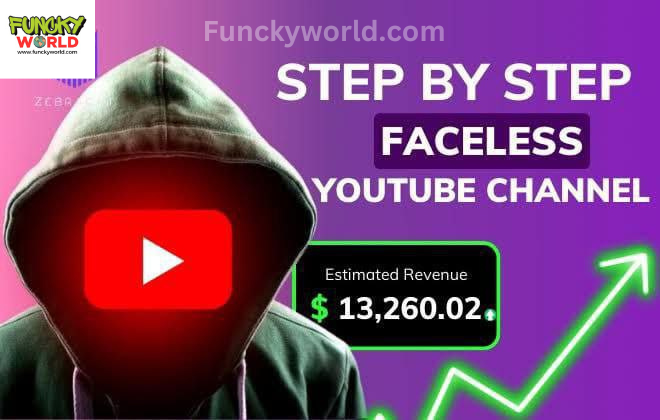

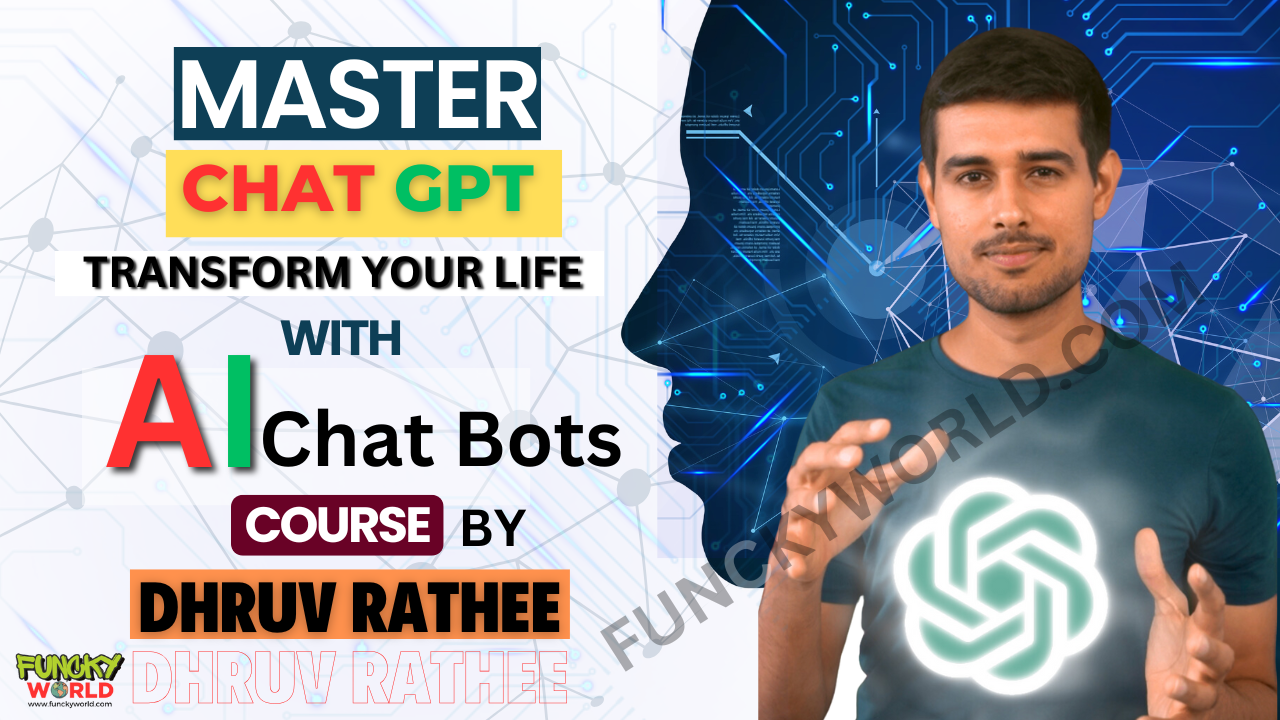
Leave a Comment